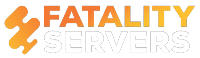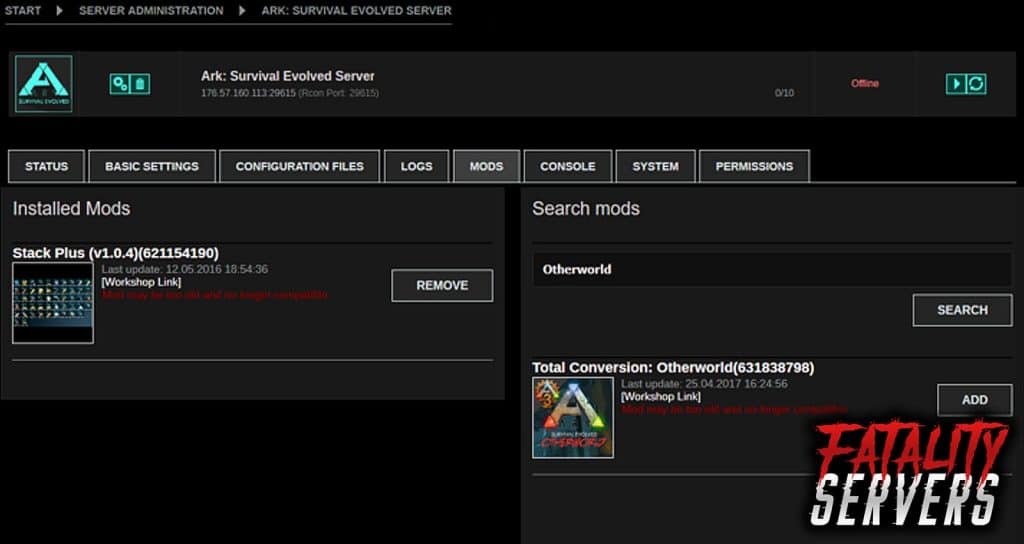Ark: Survival evolved is all about an open-world survival, and it is even better when it is multiplayer. There are the tribes, the construction, hunting, and so many things only limited by imagination.
The ability to create custom servers truly creates a great an excellent experience for players too, but to truly create a great and unique experience, Mods are the way to go. This can be a very confusing task, especially for new players. So here is a tutorial on how to install mods on ARK: Survival evolved servers.
Backup and Update the game
Backup the entire Ark server files. This is useful in case of mistakes, or to restore any changes made, and so on. The Server files should come up around 42 GB of space. After that, update Ark: Survival Evolved server into the latest version available to avoid any complications as well.
Backup Server with Steam CMD (or Steam Command Prompt)
The Steam CMD is a useful tool for updating dedicated servers. Running it the first time will download any and every necessary file for the game son Steam. Once that is done, create a new document file as a .bat file.
Open the .bat file through an edit and copy the following dialogue:
“@echo off
Start “” steamcmd.exe +login username password +force_install_dir “G:steamARKServer” +app_update 346110 validate +quit”. Use actual username and password for the login details in the .bat file. As for the last line, it is where the downloaded data files are stored.
Run the .bat. The file will require an authorization. Once that is complete, the .bat file will download any necessary applications. This can also be used to update the servers when available.
After that, go to Arkserver>shootergame>binaries>windows64. Create another .bat file here. Name it as StartServer.bat and copy the lines “start ShooterGameServer.exe”. Change the “Session name” with the server name.
The Query Port forwarding is essential in order to allow other players to find and join the server. Go to portforward.com to set up port forwarding. Once the router is selected, the instructions for set up will follow. Go to setuprouter.com to find your router.
After the set-up is complete, run the StartServer.bat.
After that, there will be a new folder under “shooter game” folder. Open Saved>config>Windows Server. The GameUserSettings.ini is the file where various parameters for the servers can be edited, such as password protection, max player levels, and so on.
Include the parameters under a new line [server settings]. This is not recommended for new modders.
Go to arkservers.net to check whether or not the server is running. The website will display every active server online. However, one can use the search bar to find the specific server with the help of the server name that was configured.
Installing mods using Ark Server launcher
The Ark Server launcher is a simple server managing tool. It also downloads mods, and it provides an auto download of mods when other players join the server. Thus, players do not need to download the mods themselves.
Firstly you need to download the Ark Server Launcher. The Ark server launcher should come in three files: a folder called “Default,” the server launcher and am updater. Run the launcher, and set the installation to Local. Click on “Browse”, and select the folder where the ark server files are located. Click next, and the launcher should auto-install and set up.
After the file is downloaded, click on Mods in the program menu. A search box should appear, along with a list of mods. Just click on the preferred mod, and click on “add” and the mods should appear on the left side of the screen. Click on the mod that was added, click on activate. After a checkmark appears, click on “install and update,” and the mod will be installed to the server automatically. After that, start the server.
Installing Ark Server mods from Steam
Locating the Mods:
Now another way to install Mods is directly through Steam. Subscribing to a mod should automatically download that mod onto the directories. The Mod files should be located under steamapps/common/ARKshootergame/content/mods.
Installing the Mods:
The next step is to install the mods onto the server. The server has to know what to do with the mods, but that comes later. First of all, log into the Server’s FTP. Just navigate into the local site directories and go to the location of the mods. When found, click and drag towards the remote site. This will automatically add the mods onto the server.
To avoid any complication, it is best to install mods with a clean slate. Before installing new mods, make sure that the server is fresh of previous or old files. If DLC items are included, however, do NOT remove them. Once the files are uploaded onto the servers, there are a few last things that need to be done:
- Run the server first and close it again. This will generate a saved folder.
- Open the command center and from there, go to the files tab, and look for a gameusers.ini file. This will be found in the config folder under “saved.” Open the file and look for the line “ActiveMods=.”
- To tell the server to run the mods, type in the name of the mod, save and exit the file. In case of multiple active mods, do the same with commas to separate.
- Now, after that, restart the server. If the instructions is followed to the letter, there should be no problems. The server will run with the mods active.
Common Problems and fixes:
One of the most common errors with Ark: survival evolved server mods is the mismatch error. Mod version mismatch error usually happens when client’s server and the players have different versions of the mods. The problem can easily be solved by removing all prior mods, and then reinstalling them again.
If the server-client is run through Ark Server launcher, this will not be a problem. The launcher will automatically provide the files as a download directly.