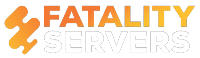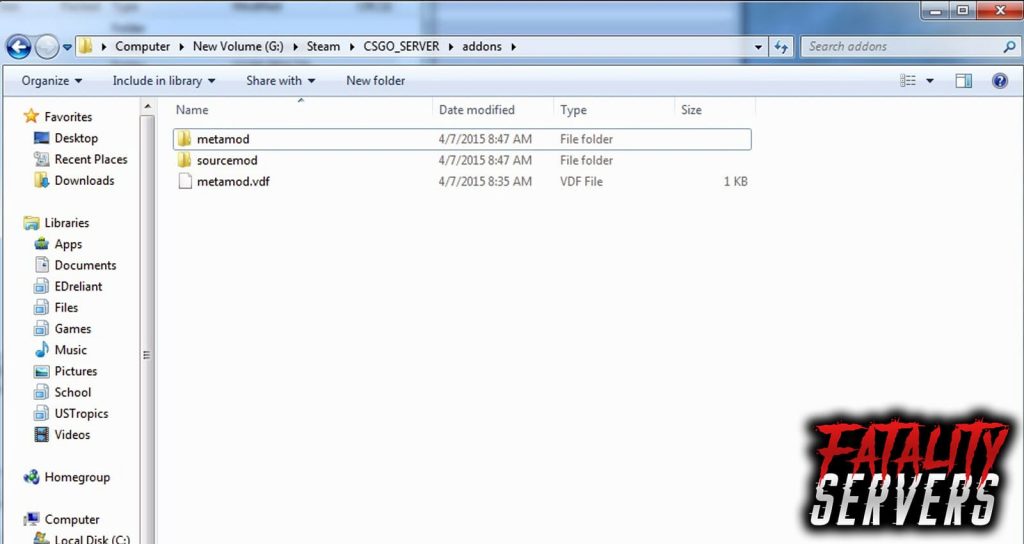Renting CSGO servers are one of the best entertainment long time Counter-Strike fans go to these days. The reason is simple: It is incredible. However, if one is hosting a private server, there are some few bits and pieces that have to be installed. For the server to stand out and to run without complications.
Of course, we are talking aboutmodding. When it comes to CSGO servers and the half-life engine, there are to Plugins that are necessary for the best results. Let us discuss how to install the MetaMod and SourceMod for the Counter-Strike: Global Offensive servers.
How to install MetaMod:
MetaMod is an vital mod plugin, and it is built with and for the half-life engine. Since it is a very dynamic tool, it allows the half-Life engine to run with mod addons and plugins. Initially, it is essential if a player wants to mod their Cs: Go server in any way. Follow the instructions to install the MetaMod on the CS: Go servers.
- Download MetaMod: The first step here would be to go ahead and download the latest versions of the MetaMod: Source. It is essential to update the Game and the servers before installing MetaMod to avoid errors during installations.
- Extract and store the Files: The files will be downloaded as a — zip file. Extract the data onto a folder and save it to the desktop. The file should contain an “addon” folder.
- Locate the server directory: The Server directory is the location where the addons will be stored. In the case of a private server, use an FTP client to run and open the server directory. Otherwise, simply go to the Server Directory from the Local discs. After that simply drag the folder into the main CSGO directory.
- The next step is simple: Generate a VDF file for CSGO using the Link http://www.sourcemm.net/?go=vdf. The method is rather simple. Just select Game and click on “generate metaMod.VDF” option and the file should be downloaded automatically.
- Before proceeding, check the file. Run it with Word pad or Notepad and see if the text is correct: “Plugin” { “File” “../csgo/addons/metamod/bin/server” }
- Move the mod into the addons folder. Once that is done, restart the server. Use the console to reconnect to again and enter the command for “meta version.” There should be a reply prompt indicating that a valve Server Plugin is loaded.
Install SourceMod:
Now that the MetaMod has been taken care of, the CS: GO servers should be able to run the SourceMod. This will allow the server to be more versatile and install more mods and plugins. Of course, first, the player will need the SourceMod files.
They are useful in several ways, starting from better accessibility and permissions. Furthermore, it provides a better user-friendly navigation menu for the server hosts. In any case, if the server host wants to install additional mods and plugins, then SourceMod becomes a mandatory download for any Counterstrike fans.
- Download the SourceMod latest version. The files should be available for all platforms at Sourcemod.net.
- The data will again be downloaded as a .zip file which would contain cfg and addon files. Simply extract the data.
- Use the FTP client to navigate into the server directory or manually go through the Local Disc Directories.
- Finally, move the mid folder into the CSGO Server Directory. The Addons folder will now have three files. Metamod.vdf that was copied earlier, SourceMod and MetaMod sub-folders.
- Now we edit the .ini file of Metamod to be able to run Sourcemod. The data should be present in the Metamod folder, find the .ini file and open it with a text editor. Scroll down and add lines “addons/sourcemod/bins/sourcemod_mm” at the bottom of the document.
After that, simply restart the server and SourceMod should be running.
Errors and fixes:
If the instruction is followed, there should be no errors. However, if there is, chances are the files were not downloaded correctly, or some steps were overlooked. To avoid that situation, make sure to:
- Download compatible versions of both the mod files.
- Make sure there is no corrupted or missing data.
- Do not skip the .vdf file creation and don’t make any tampers with the script.
- Do not change anything else in the metamod.ini file while the .vdf is being edited in.
If the files are still not running, causing crashes or freezes in the server, reinstalling will solve the process. Just make sure to clean the slate before doing so. If you’re still running into issues with your CSGO server hosting, contact us and we’ll help you out as soon as possible.