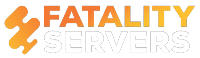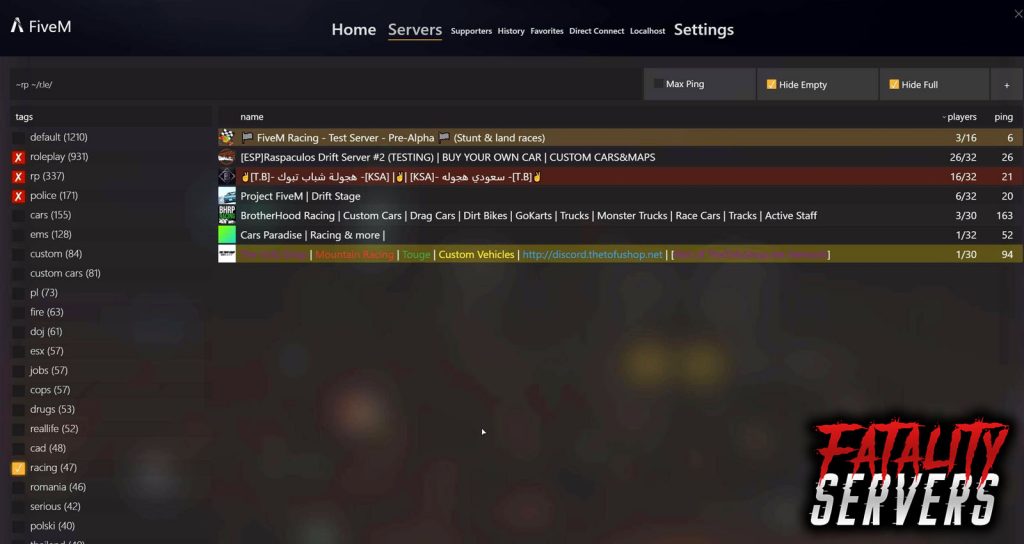Installing Mods on a FiveM server is quite a challenge for new server hosts. The lack of proper information and guides also does not help. The fact that there is no official script extender for the server makes it a bit more complicated than it should be. But that does not mean one cannot modify the FiveM server.
The thing is, on FiveM server, things work differently. Unlike other mods in other game servers, merely downloading and copying the contents does not fix and install the Scripts.
Read the step by step how to install custom scripts, mods, and add-ons on a FiveM Server below.
How to install Custom Scripts
Downloading the Script
There are many custom scripts players can add onto the FiveM server. These scripts can easily be installed, and all of them are free to download. It is simple: choose a custom script, download it. It is crucial to select the latest version of the Script to avoid bugs and glitches.
Moving the Script
The Script must be moved into the scripts folder in the FiveM Server> CFXServerDattaMaster> Resources. Move the folder found in the downloaded file into the resources folder. The contents of the folder do not need any edits, but it has to be included in the start load Command prompt.
Configuring and Running the Script
The last step is to set the Script. The task is to open the server.cfg with Notepad or Notepad++. The Scripts can be found in the text group that has “start” labeled. To configure the custom script, it must be added there.
Add a new line and type “Start <script name>,” save the file and close.
Once done, load the server. The Script should be automatically loaded in the prompt screen with the others. The Custom script should work like any other scripts with the commands.
How to Install Mods:
Installing mods is quite similar to installing scripts. Unlike other games, however, FiveM server relies heavily on Mods and extensions. Like installing scripts, one will need the mod files to put into the server. All mods, texts, and add-ons are installed using the resources folder. The method is simple:
- Find and download the mods required to be installed into the FiveM folder.
- Add the folders and files into the Resources folder of FiveM Servers. It is essential to look at the names of the mods being installed. The mods should contain .iua resource files.
- Using the Control panel, the next step is to open and edit the file called citmp-server.yml. There should be a line termed “AutoStartResources.” This is the list of the activated mods and plugins of the game. The lines already included are essential mods and plugins, so those are not to be altered.
- To add the new downloaded mods, using the same format as the other lines, simply add the name of the mods (The mod will also provide the required steps and instructions in the form of a text file or in the descriptions. The guidelines will give the name needed to be added to the Script).
- The last step is to restart the server. Shut down Grand Theft Auto 5 and the server and start it again, and the mod should be working.
How to Install Mods that require MySQL Database
Some Mods need MYSQL database for them to be installed and functioning correctly. Installing mods with My SQL is simple:
- Of course, the first step will be to download and install MySQL for FiveM. The Community Edition is most commonly used for the FiveM servers.
- During the Installation, the Modder will be emailed the MySQL Details. The subject will be called “Database Information.” Four details will be required to be entered into the Mod: Database name, hostname, username, and password.
- The next step is to locate the mod folder (this should be found in…/resources/…). This can be done using FTP or the Control panel.
- In the Servers Lua file, there will be a line, including the password, username, and database where the information will be entered. Check the documentation of the mod. Some mods also use a config.lua for entering the details.
- Some mods require SQL to be run. It is a script which will set up the necessary database tables for the mod. This .sql file can be found in the mod folder, or are available for download on the download page.
- Using the MySQL details, log into PHPMyAdmin using the MySQL details. The link will also be included in the Database Information email.
- Select the database on the left. In the .sql file, the contents should be copied in the text area. Click “go” on the right side of the page at the bottom.
- Finally, restart the server, and it should be working.
If you have any issues modding on our FiveM server hosting plans, feel free to contact us and we’ll do everything in our power to help.