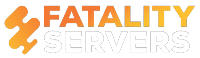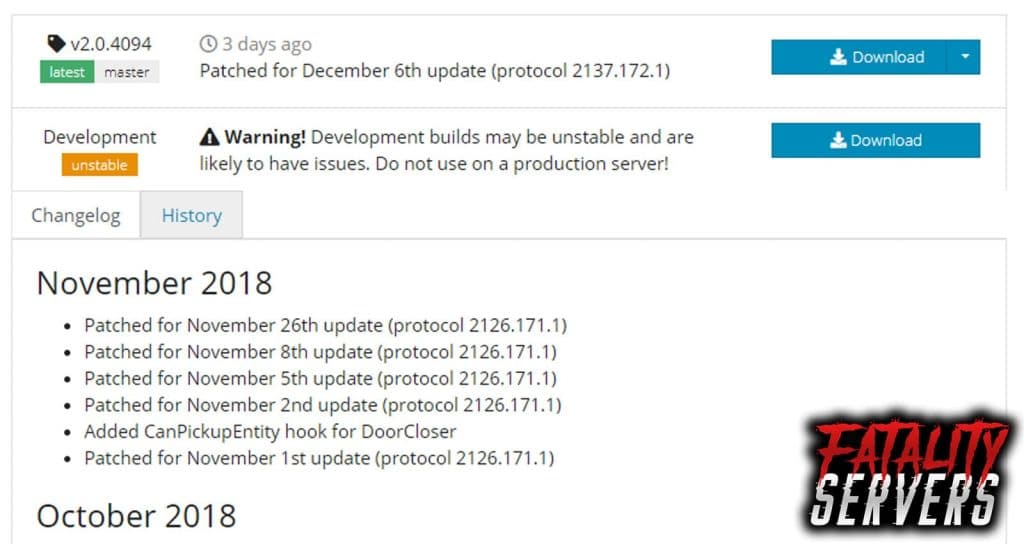UMod which until recently was called Oxide is a utility mod for the multiplayer game Rust based on Survival. The uMod is a popular mod amongst the players of Rust. It is essentially a mod that allows the users to install and use custom plugins on the Rust Server.
When it comes to gameplay, many players prefer to extend on what the game can do. This may include improving items, adding new questions, or even changing the whole aesthetics of the game. When it comes to multiplayer-only games, however, the things you can do to the script of the play becomes limited.
Rust being a multiplayer-only game, it requires particular accessibility to modify the game in any way. This is where uMod comes in.
When hosting a Rust Umod server, it is essential to keep it interesting. Having a unique map, gameplay experience, and overall aesthetics of the game keeps the players hooked. uMod can help servers add extensions, mods, or any sort of modifications that one would wish to install.
Downloading uMod:
The first step would be to download the file. This is simple: all you have to do is go to the website and download the latest version of uMod. There will be different patches and updates there. There are different versions, so keeping in check with the Rust update version is essential.
Along with the latest patch for the Rust update, players can also search and download previous patches. This can be especially useful if the game hasn’t been updated recently to the latest version.
Of course, players can find the details of the update and build compatibility in the patch descriptions. Running an unmatched version or can create complications and errors like game crashes. Each version of uMod has been improved for better user experience, so the latest Rust update and the latest uMod patch is recommended.
Installing uMod:
This is the easy part. Once downloaded, all the player need do is to copy some files over into the Rust server directories. The data in question is a folder named ‘RustDedicated_Data.‘ The same folder is also present in the Rust server directory, and it needs to be replaced with the one from the uMod download. Once the transfer is complete, the installation is almost complete.
Running uMod:
After the transfer, players must make sure that uMod is installed correctly and running. Merely running the rust server, and entering the command “Oxide .version” will initiate a prompt screen.
The screen will display details about the server, like build or engine version. After which, there will be another command shell which will check the data that was recently installed. If the installation has run correctly, the test results will show “Modded,” displaying other details as well like a number of players and entities.
The modder will now be able to install plugins and make customizations to their Rust servers.
Why install uMod?
As is the case with many games, the Vanilla version just doesn’t cut it, especially if a player has played enough. Modding offers players to customize their games in many ways, including gameplay, visuals, and even mechanics. For Rust Servers, many plugins can help modify the experience, but that is not possible without the uMod.
Think of it like as a script extender. If it is installed, players can access private servers, improve item management mechanics, get better loot, and manipulate the rates of resource gathering. Additionally, players can make use of the hundreds of plugins that can be downloaded for free.
Errors and solutions:
Following the above instruction should install uMod just fine. Facing errors on a uMod installed rust server rarely occurs as it has been well optimized over the years after its release. However, once can face some errors after the process like a server crash or o response after the ”oxide.version” command. In any cases, bugs and glitches are caused mainly by incompatibility, be it versions or between software or hardware.
If there are errors, the following steps might help:
- Stop the Rust Server
- Install any steam updates
- Install the uMod again
- Restart the server
If after a new update of the servers, players cannot start it, it may be a problem with the servers as well. Installing the latest graphics driver might solve the issue. If players are facing freeze or over-heating, it might just be compatibility issues with the graphics instead.
If you have any issues installing mod on our Rust server hosting plans, contact us and we’ll be able to help you out.