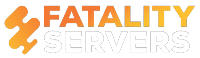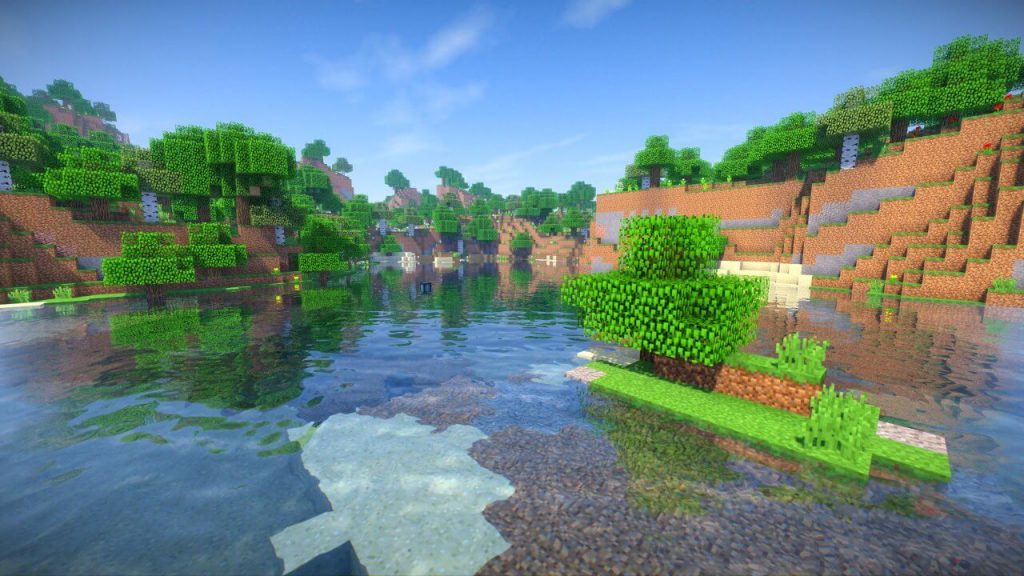Optifine is mainly a Minecraft mod which after installing increases the Frames per Second (or FPS). This helps in a smooth running gameplay, especially for lower spec computers.
When it comes to Optifine, it is one of the exceptional cases where mods can be easily used. If you want you can easily download the Optifine and use it for Minecraft still not worry about its sill effects. There are many general rules for installing and using of these for Minecraft helps in the overall performance of the game.
Don’t miss out on our server hosting for Minecraft, starting from $3.90 a month!

Even if you are not keen to use heavy mods for Minecraft, still it is recommended to install Optifine. Installing of the mod will help in enhancing the blocky visuals and also it will help in smooth running of the game without any issues. Additionally, it helps in delivering some amazing in-game customization.
After its arrival, it has created a rave in the community of Minecraft. Once installed, you will be able to view some stunning looking high definition textures.
Why Should I Install Optifine?
There are a lot of reasons that makes it compulsory for installing of the Optifine. Not only it is good for the computers that use Minecraft, it can also make the game run smoothly in the computers that do not even support the game.
Computers that do not have good Graphic Optimization Code which means that to run Minecraft smoothly, it is necessary to have Optifine in it. Without Optifine, most of the computers run vanilla Minecraft at 3-6 FPS which makes the games to become unsmooth and unplayable.
If Optifine remains in the default settings then it force Minecraft to play at 15FPS and if you make little tweaks then Minecraft will play at 24 to 30 FPS.
How to install Optifine for the latest Minecraft version
Optifine is easy to download and free to use but when installing the game make sure that you update the already present copy of Minecraft so that you get the latest version. One of the biggest advantages is that this game auto updates so make sure to open the launcher and check whether you require downloading a patch.
Step 1: Download Optifine
At first you have to visit any of the Minecraft websites from where you can download Optifine. From there you can directly download Optifine 1.14.4.
You can use these links to download the Optifine File:
- https://minecraft-resourcepacks.com/optifine
- https://minecraft-resourcepacks.com/optifine-1-14/
Once you visit the page make sure to find the best Optifine version that you want to install. Keep in mind to use the similar version of Optifine version that would match with your Minecraft version. Read all the necessary instructions properly and then find the links that you want to install.
It is best if you thoroughly read the change log as well as the information and then proceed for downloading.
Choose which Optifine version you want to download click on the file and it will automatically start downloading.
Step 2: Install Optifine
After finishing with the download you can then search for the file. Mostly the file by default gets saved in the download folder.
The file will be a zip folder from where you have to unzip the folder. Extract the files and click on the install button. Double click on the installer button. After running the installer button you will see installation box to pop up. From there you have to click the install button.
Check if the path of installation is correct. It takes about two seconds to install Optifine.
After the installation, you can smoothly run Minecraft and play the game without facing any problem.
Written by William Nelson